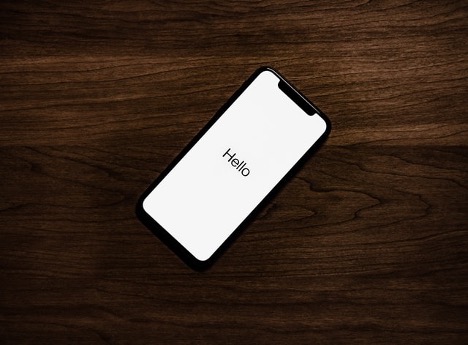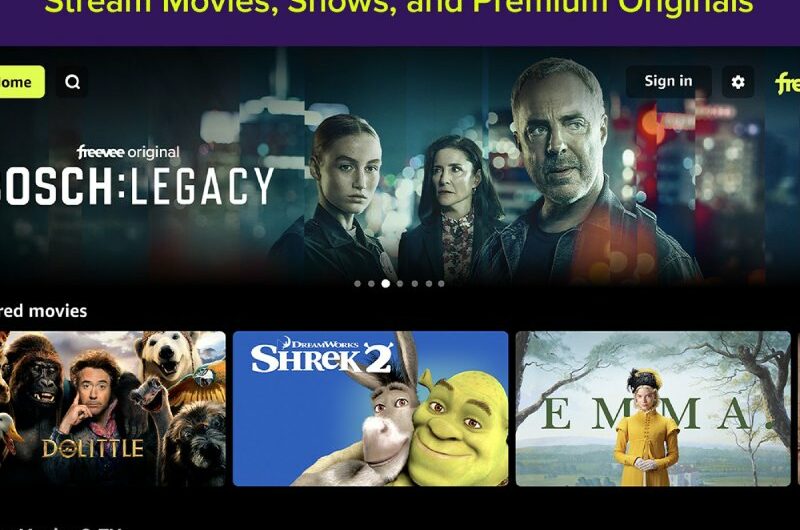We all know the pain of having our phone battery die or be nearly dead at a critical moment. Isn’t it frustrating when you are about to call an Uber and your phone gives up on you so you need to wait another hour for the next bus. Or it can even be scary where you might be walking home alone late at night and want to use your phone to call someone or make a friend aware of your live location till you get home safely. Smartphones today are more than just a fun tool; they are an integral part of our everyday lives that act as a safety measure. How? Sharing your live location, having emergency contacts, being able to call the police etc.
Therefore it is important that your smartphone is charged not just so that you can capture great photos and catch up with friends, but also so that you can stay safe. But perhaps you feel that despite charging your phone before heading out your battery seems to get drained pretty quickly. You might try and change your phone’s battery but still face the same problem. In such a case it is possible that perhaps you need to make a few tweaks to your phone settings and the way you use your phone. Not sure what those few tweaks are? Well then you have come to the right place because we have got your back covered with the following few easy tips:
1. Background App Refresh
Have you ever noticed that even if an app is closed on your phone you still get notifications and updates. This is because of a feature called Background App Refresh that is turned on by default. While this feature can be advantageous in terms of keeping all your apps updated, it can exhaust your battery as well. Consequently, you can turn this feature off by going into your phone’s Settings, then going to General and selecting Background App Refresh. You can then choose to turn this feature off for all apps or you can view the list of apps under Background App Refresh and select to turn off this feature for particular apps that refresh frequently such as social media apps or your email. Be careful, however, of which apps you select to turn off for example you might need to read and respond to work emails in real time. In such a case turning off this feature for your email might not be a prudent move.
2. Low Power Mode
A true life saver when your battery hits below 20%. This option is available to use even when your phone’s battery is in better shape. You can simply tap on Settings, go to Battery and select Low Power Mode. This will help cut down on unnecessary sources of battery drainage through certain measures such as: your phone locking after 30 seconds, automatic downloads and automatic backing of photos and data on iCloud being paused as well as slightly lower quality visuals etc.
Please note though that you can only enable Low Power Mode when your phone battery is 80% or less.
3. Airplane Mode
You can also conserve your phone’s power battery by turning on airplane mode. This means you won’t be able to receive calls or text messages, though you will be able to connect to the Wi-Fi if needed. To turn on Airplane Mode simply drag your finger up on your iPhone to open the Control Center and tap on the airplane icon. You will also be able to quickly tell when airplane mode is activated by seeing a small airplane icon visible on the top right corner of your screen. Another pro tip regarding airplane mode is that if you are ever in a pinch and need to charge your phone quickly you can turn on airplane mode while your phone charges.
4. Turn Off Active Listening
More often than not your phone is acting as a personal assistant with its notes and reminders for events and chores. Giving your phone even more of a personal assistant feel is the Active Listening option where you can ask Siri to do something for you by simply saying, “Hey Siri.” As awesome as it is to use this feature it can drain your batter since your phone is constantly running Active Listening in the background. You can turn this feature off by going into Settings and selecting Siri & Search. This will give you the option to turn off Siri or activates Siri using different means.
5. Keep Stills For Your Background
It’s true that if there’s movement in your wallpaper it looks pretty and different, but you should know that having motion in your phone’s wallpaper is going to take a toll on your phone’s battery. Hence, you should consider switching to the usual still wallpaper by going to Settings, then Wallpaper, Choose a New Wallpaper and Stills.
6. Automatic App Updates
There is no doubt that it is handy to have apps update automatically when connected to TDS internet as this can fix bugs and errors thereby improving overall performance of your applications and make for a much less frustrating experience. As a result the feature of having your apps automatically update in the background is turned on by default. You can disable this feature by heading into Settings followed by selecting the App Store and then toggling off App Updates.
7. Auto-Brightness
If you haven’t turned this feature on then we aren’t sure what you’ve been waiting for because Auto-Brightness, apart from being extremely convenient, also saves your battery life. An inappropriately brightly lit screen not only strains your eyes but your battery too so make sure to head into Settings, Accessibility, Display & Text Size followed by Auto-Brightness.
All in All
There are plenty of measures you can take to conserve your cell phone’s battery life. Be sure to try out these tips and tricks so you can be stress-free when it comes to your phone’s battery.
Topics #iphone #iPhone Battery